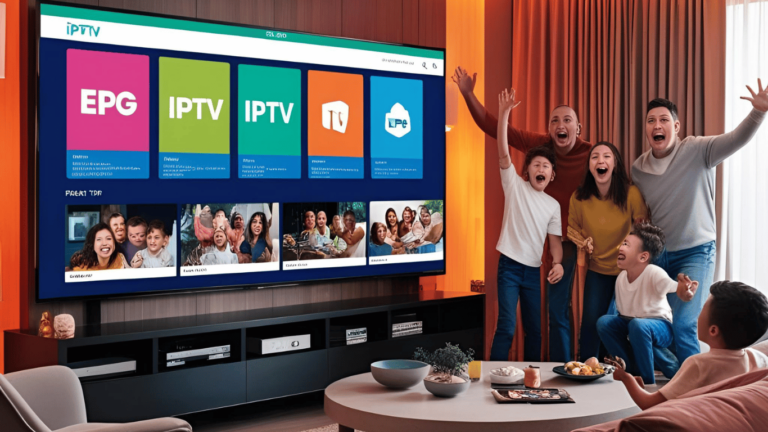IPTV subscription streaming on Roku has become a popular choice for many viewers who want to access live TV channels and on-demand content without the hassle of traditional cable. Whether you’re looking to stream sports, news, or your favorite movies and shows. In this blog, we’ll walk you through the process of setting up IPTV.
What you need
Before we dive into the installation process, make sure you have the following items
A Roku device (Roku Ultra, Roku Streaming Stick, or Roku TV).
An active IPTV subscription.
Access to the Channel Store or the ability to sideload apps.
Steps to set up IPTV on Roku
Installing the IPTV on Roku The easiest way to stream IPTV is to install a compatible IPTV app from the Channel Store. Some popular IPTV apps include
+ ibo Pro Player
+ IPTV Smarter Pro
Here’s how to do it:
Press the Home button on your Roku remote.
Scroll to the Streaming Channels option and click it.
In the search bar, type the name of the IPTV app you want to install (for example, IPTV Smarters Pro).
Click the app from the search results and select “Add Channel”.
Once installed, open the app from your Roku home screen.
Once you’ve installed your IPTV application, you’ll need to log in using your IPTV credentials. If you’re using IPTV Smarters Pro or ibo pro Player
Start streaming After you sign in and set up your playlist, you can browse channels and start streaming your favorite content right to your Roku device.